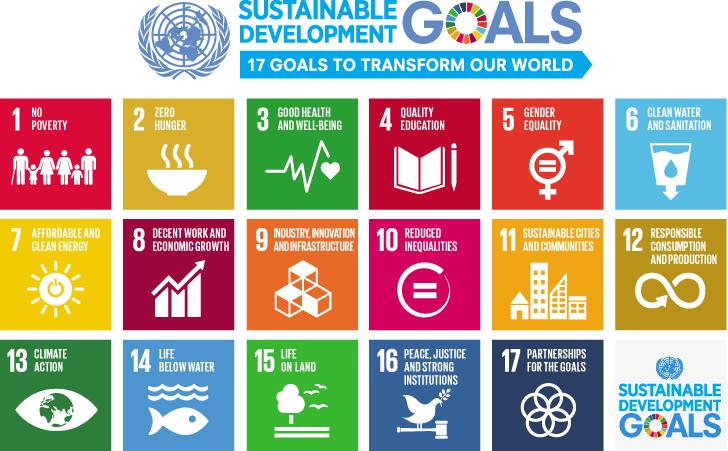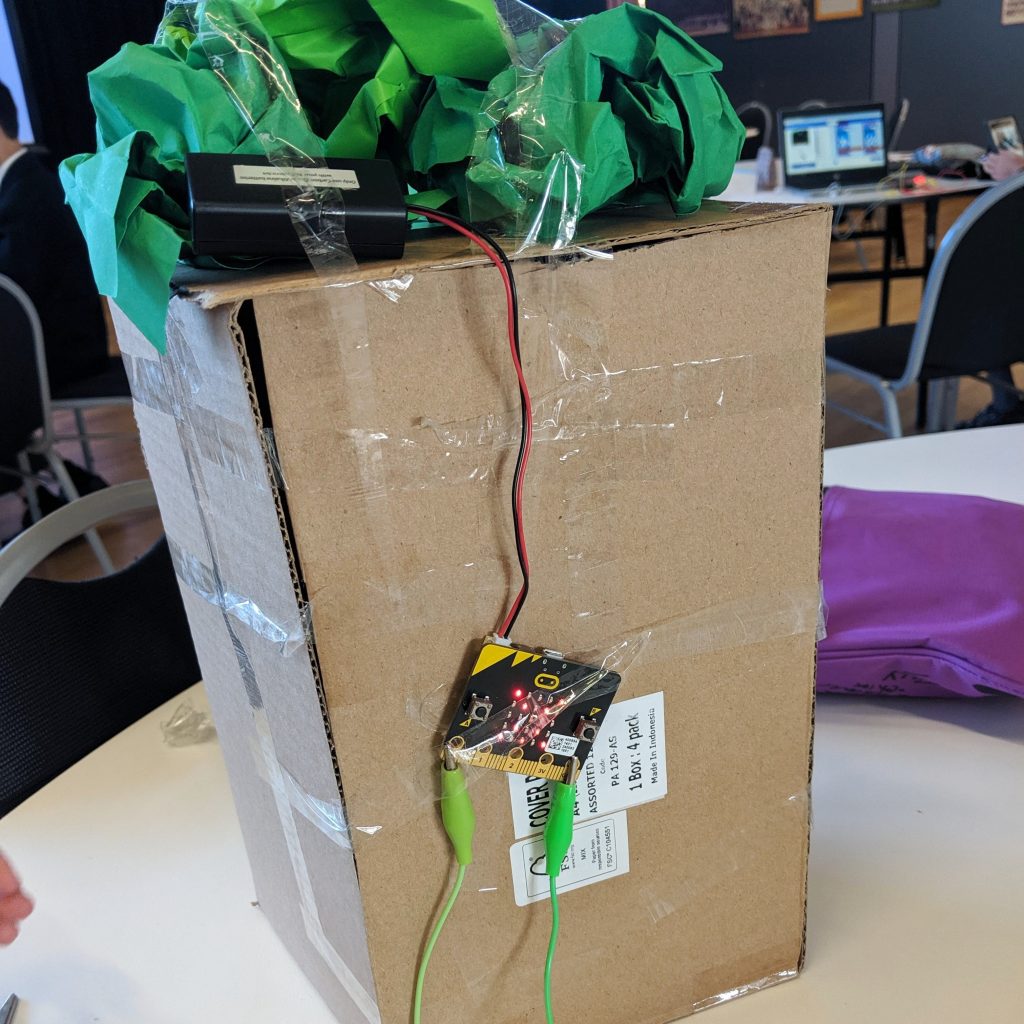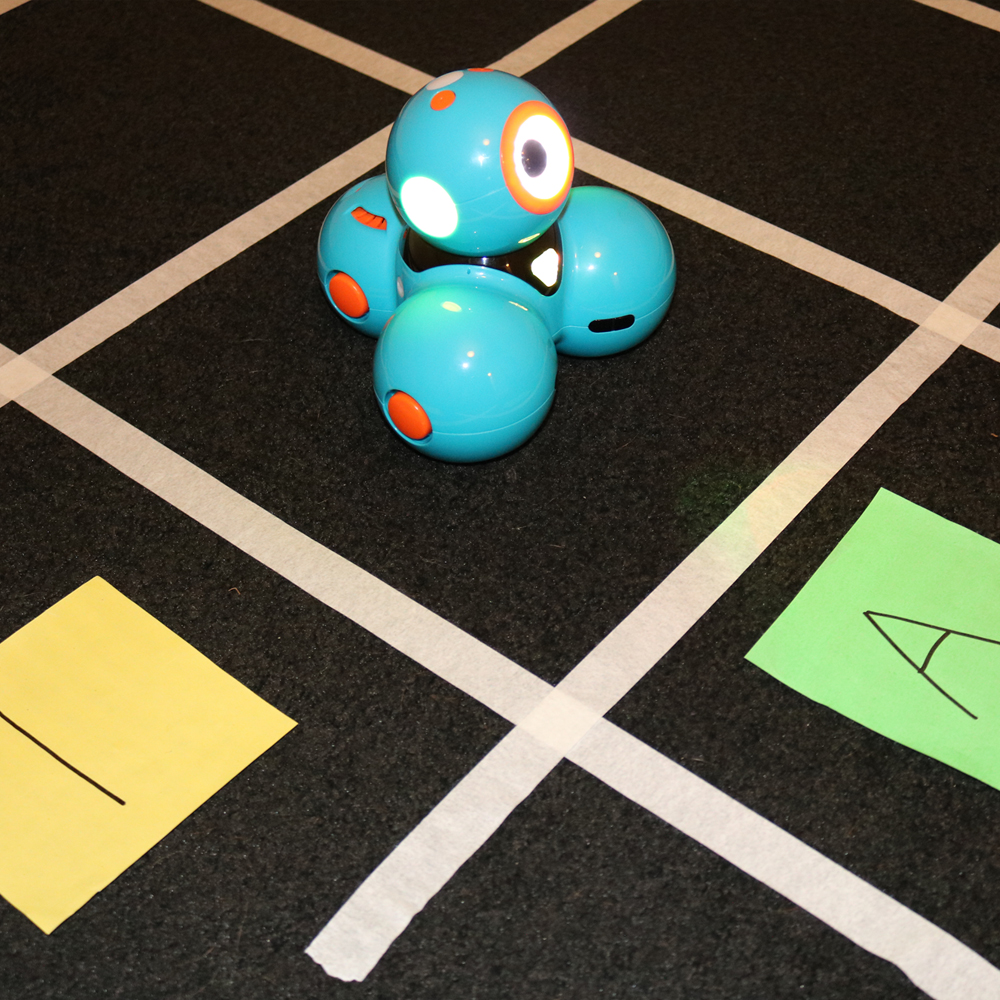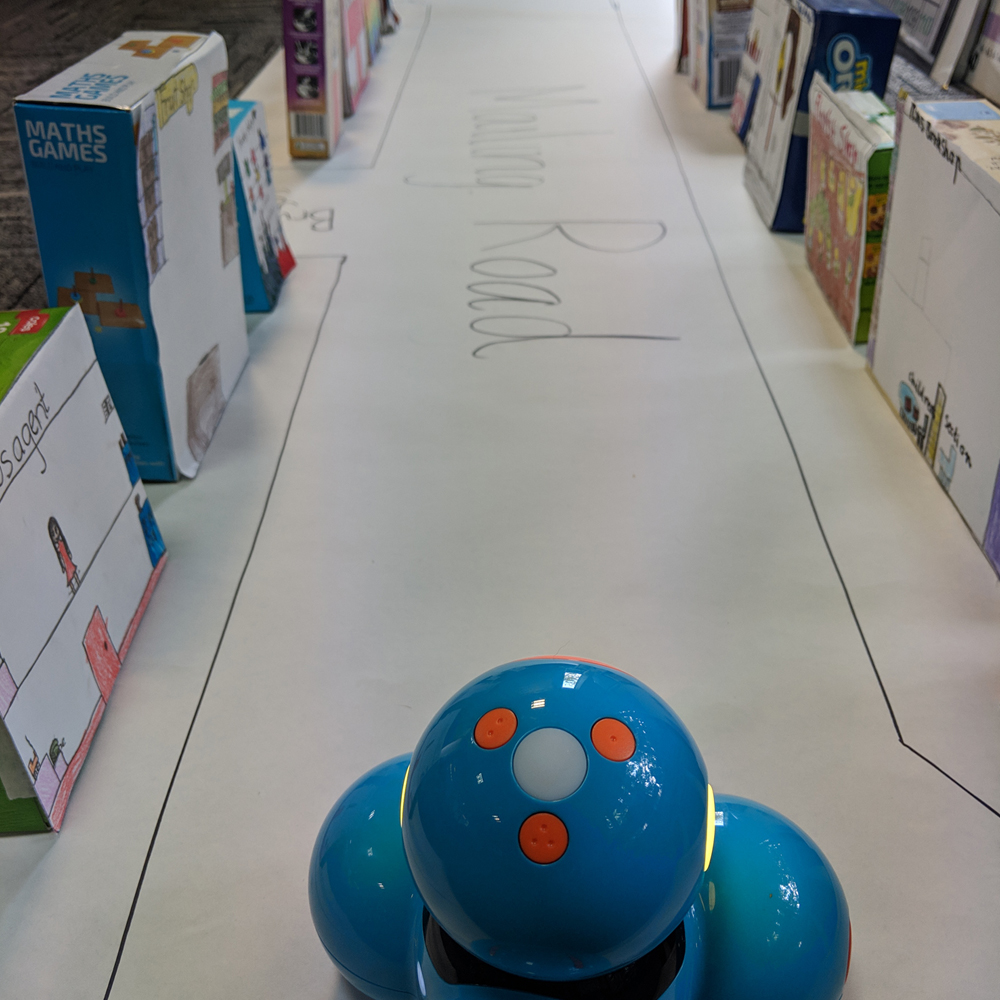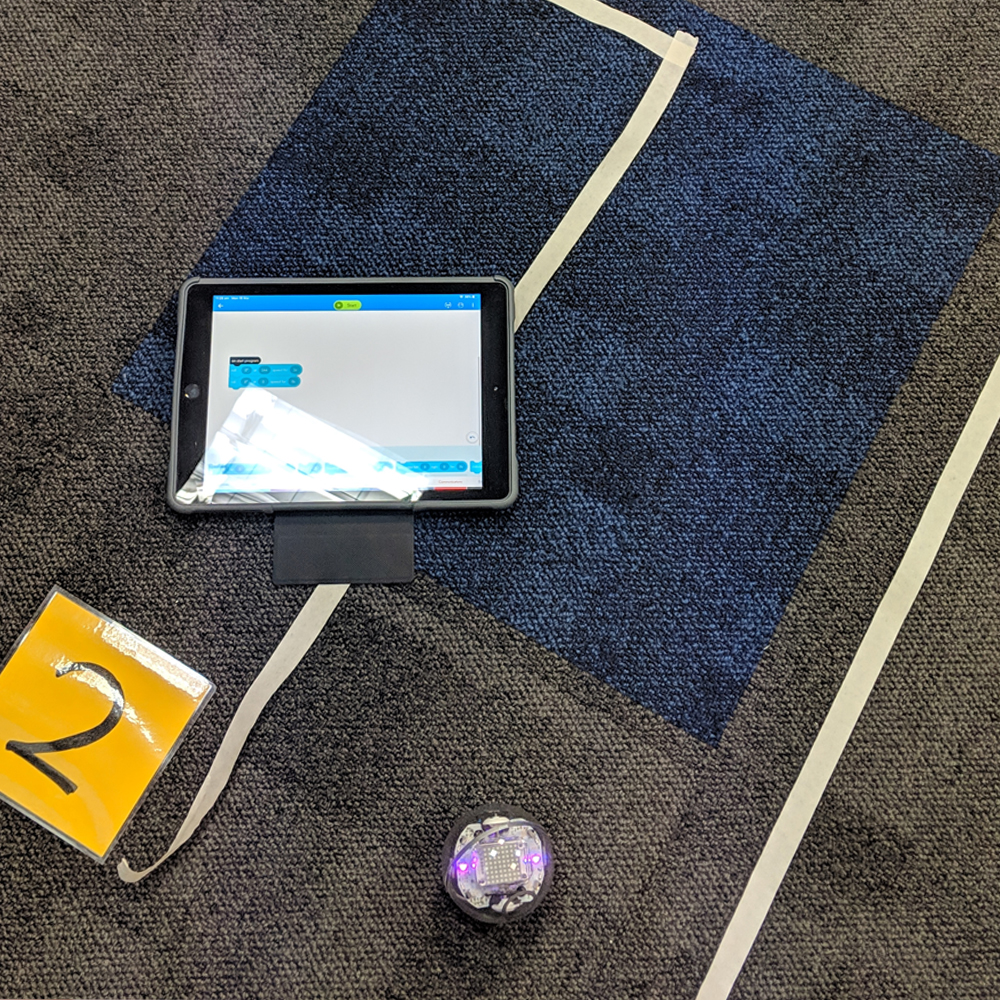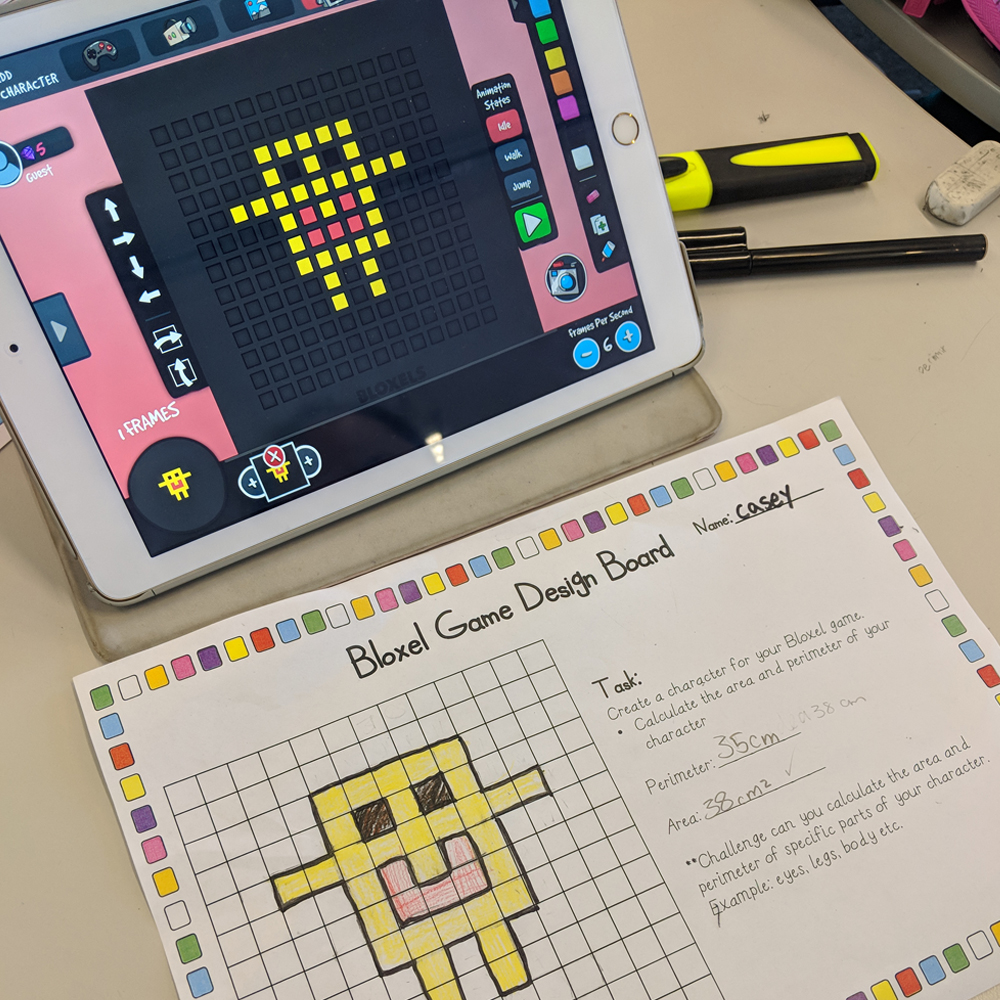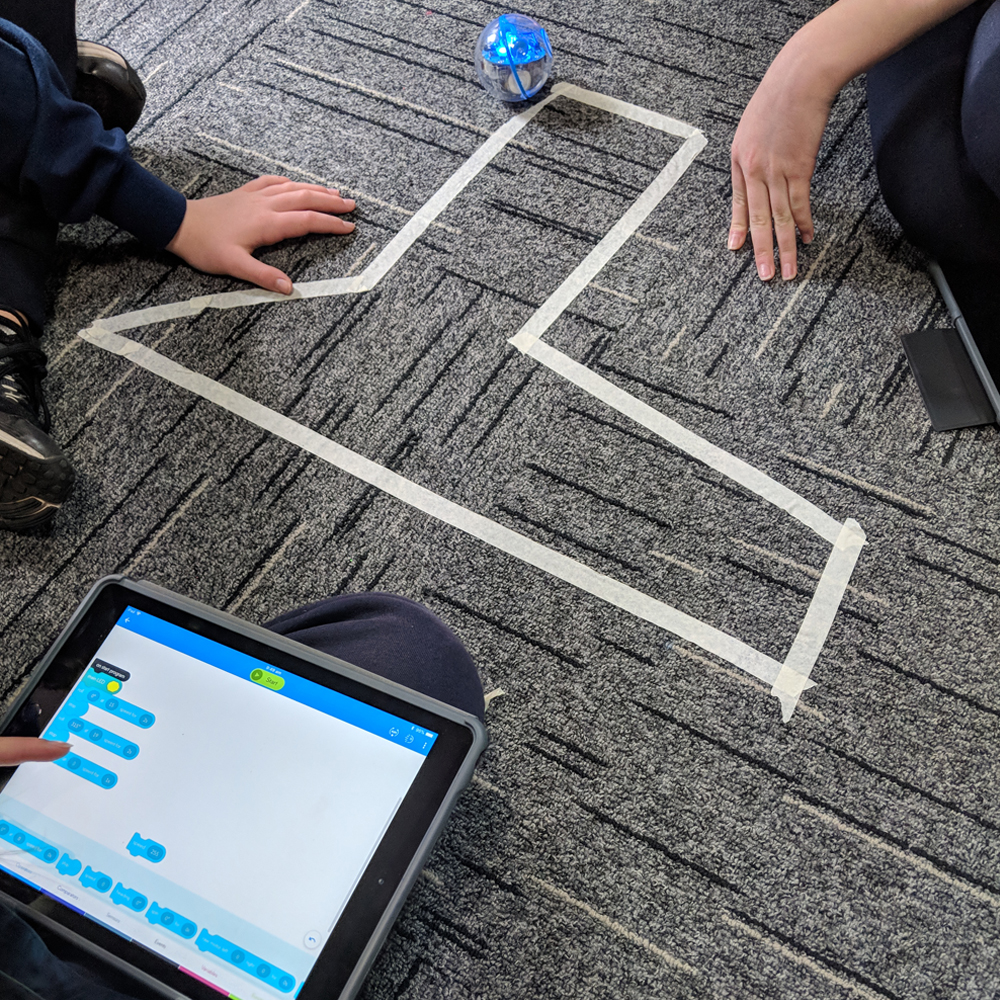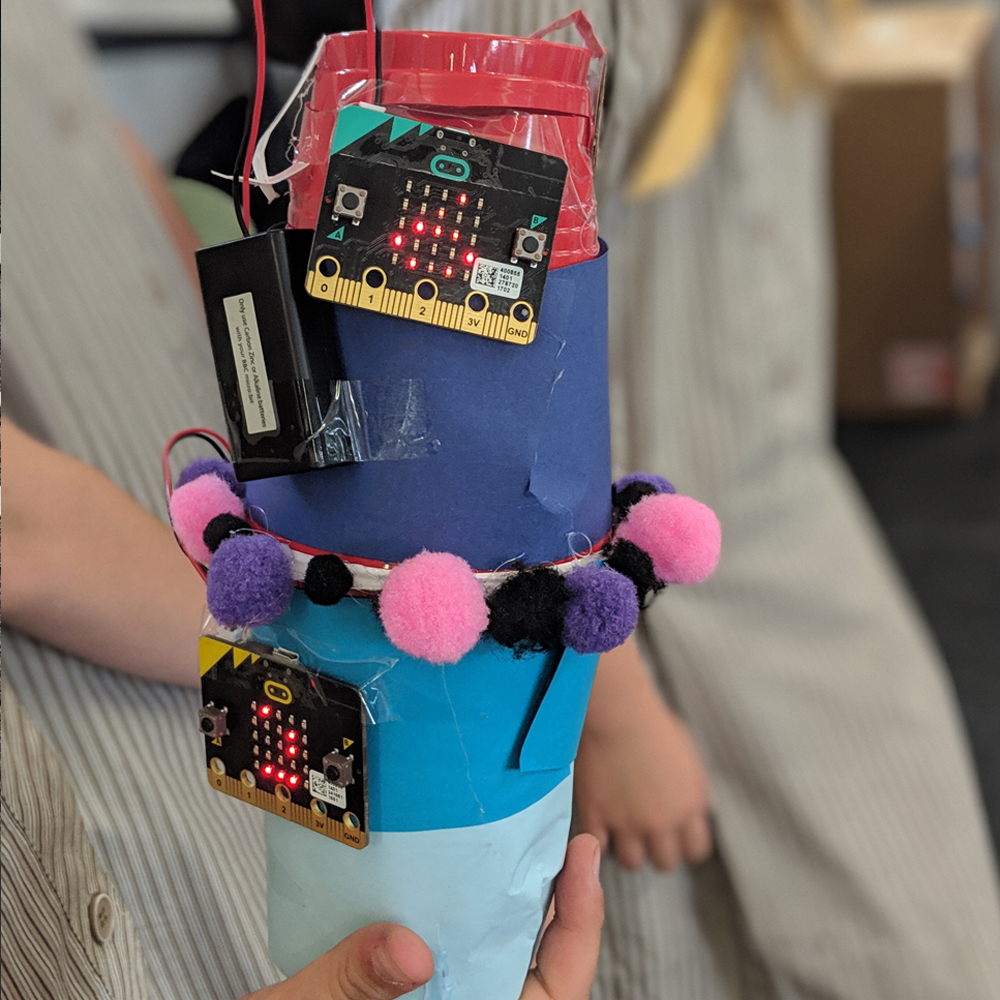Introducing Digital Technologies into classrooms can be daunting for some and a pure thrill for others. Between balancing an overloaded curriculum, differentiating for a diverse range of learners and ticking off a never-ending to-do list, who has time for robotics? I get it. Well, I’m here to share how to introduce robotics into your early years classroom in ways that are meaningful, resourceful and easy to manage.
Let’s talk curriculum. The Australian Curriculum Achievement Standard for Digital Technologies in the Foundation-Year 2 band states, ‘Students design solutions to simple problems using a sequence of steps and decisions. Digging deeper, the Processes and Production Skills Content Descriptors encourage students to ‘Follow, describe and represent a sequence of steps and decisions (algorithms) needed to solve simple problems (ACTDIP004)’. These statements are an intuitive early introduction to coding and programming. But how can we make this meaningful in an everyday classroom?
Today’s learners will be solving tomorrow’s problems. We need to provide our students with the 21st century skills and capabilities they will need in order to do that. The learning experiences that students are exposed to in the early years are crucial, as they will continue to be developed over the course of their schooling. We all have to start somewhere (teachers included). Let’s take a look at how we can introduce sequencing using the Robot Mouse available from Modern Teaching Aids.
The Robot Mouse is an excellent way to introduce hands-on sequencing to increase basic coding skills, logic and navigation. The robot features movement in four directions (left, right, forwards, backwards) in two speeds and colour-coded buttons to match the accompanying coding cards. Users are required to input their sequence by pressing the buttons on top of the robot to be performed when the green circle in the middle is pressed. These robots are very user friendly for the lower years, and the cuteness factor (enhanced by the fact that the magnetic nose will ‘smooch’ another magnetic surface) will have your students hooked.
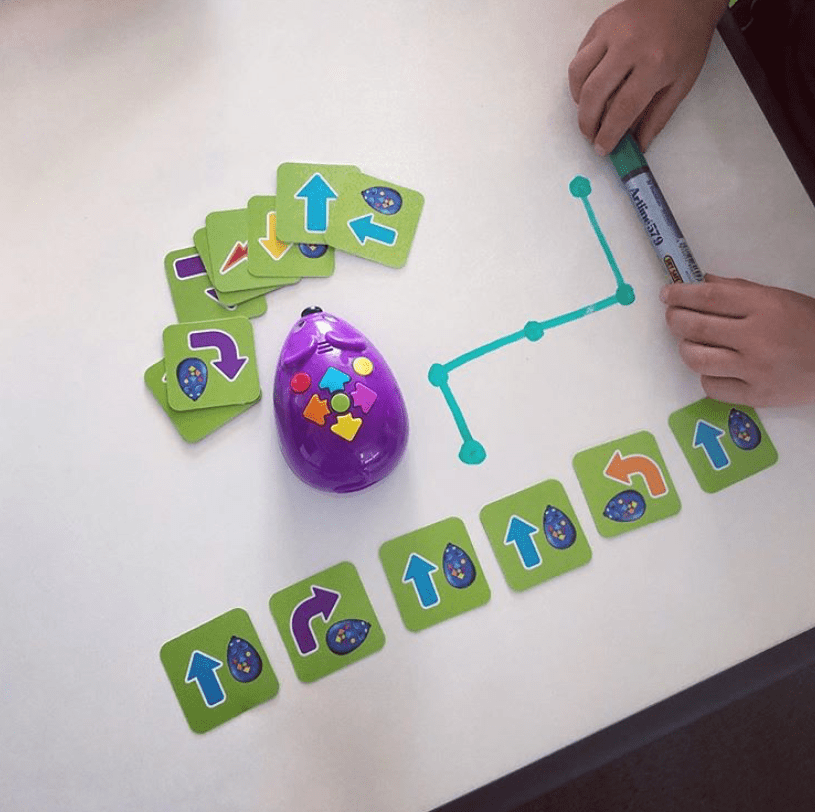
In my specialist Digital Technologies lessons, I alternate between using these robots in isolated sequencing activities and incorporating other disciplines for integrated activities. The above image displays how students can use the coding cards to design a sequence of code to achieve a purpose. In this instance, students are challenged to draw a series of lines, design a matching sequence of code and then execute it using the Robot Mouse. This activity has flexible differentiation, where students can begin with simple lines of code and then continue to extend it as their skill set increases.
The coding cards that accompany the Robot Mouse make isolated sequencing activities easy to manage. I keep the cards in small individual zippy bags, allowing the students to grab-and-go for their lessons. To begin with, lessons are very scaffolded, starting with a simple path that all students follow. After this, students of varying ability levels branch out to extend their paths and refine their logic. As students become more comfortable in their learning, they are able to design their own paths or they can attempt any pre-made ones I scatter through the classroom.

Even at such a young age, you’ll find students are motivated to attempt more complex paths quite early on. A barrier that is often faced with early years students is resilience. If I had a dollar for every time I heard, “Miss Donnelly, the robot isn’t working”, I’d be a millionaire a few times over. I highly recommend having several conversations addressing that the robot IS working just fine; the problem is the student’s incorrect sequence. You can cushion this conversation with fun unplugged procedures, such as having the students verbally instruct the teacher to navigate from their chair to the classroom door. Did the students tell you to stand up? Did they tell you to move one foot and then the other? Each verbal instruction followed or missed reminds the students of the importance of thinking through the sequences and making corrections along the way. Their resilience will develop over time as they understand that the robots listen to every individual code in their sequence, even if it’s incorrect.
Let’s look at how we can bump up this activity to include concepts from other learning areas such as Mathematics. The Robot Mouse has consistent movement dimensions. This means you can create your own robot mats to suit concepts or themes you’re exploring across multiple disciplines. You can even print blank templates, laminate them and use whiteboard markers to create reusable resources to suit future uses in your classroom. It’s not about having a mat for every concept within your classroom curriculum. You can be resourceful and have these reusable mats at hand to create relevant learning experiences without printing and laminating a new mat every lesson. Click here to download a free blank template for you to use in your classroom.
In the image below, you can see how several shapes have been added to four joined templates to create an activity where students navigate from one two-dimensional shape to another. In a Year 1 context, this activity is additionally addressing the Mathematics Achievement Standard in the areas of using ‘the language of direction to move from place to place’ and identifying two-dimensional shapes. Combining the two disciplines of Mathematics and Digital Technologies allows students to approach concepts from multiple perspectives to gain a deeper understanding of the meaning and relevance of their learning experiences.
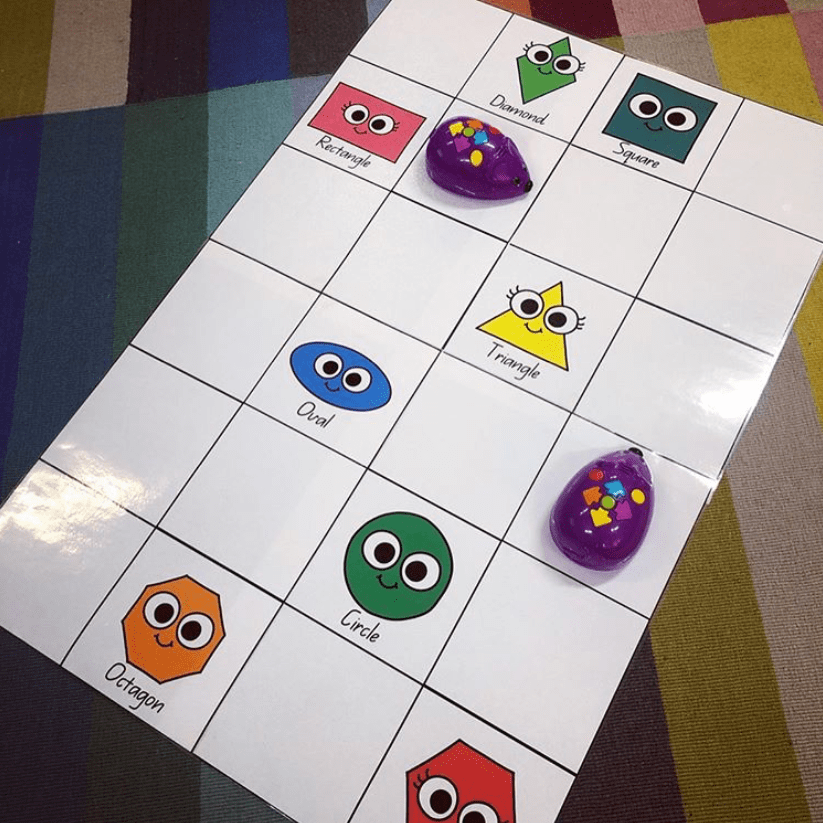
For this specific activity, students were challenged to navigate their Robot Mouse from one shape to another. To begin with, they were given teacher instructions in buddies eg: navigate from the triangle to the octagon. As a team, they would use the coding cards to design a physical representation of their sequence and would then input the sequence into their robot. A few repetitions of this exercise will have the students feeling comfortable enough to design their own paths for the robots.
I like to have students buddied up in these learning experiences to cross-promote sharing skills and peer support. Sharing in an early years classroom can be problematic, but commonly, when it comes to robotics and technologies in schools, sharing is vital. You can buddy up varying ability levels to allow peers to support each other in their learning. In this instance, the lower ability student has comfort in learning alongside their friend and the higher ability student is exercising the description of their understanding.

Once students are comfortable with using the Robot Mouse, you will be able to easily approach cross-disciplinary concepts with the integration of robotics. Approaching concepts like addition and subtraction using MAB block and tens frames representations can refine understanding of Mathematics concepts and numeracy general capabilities. Once you have one mat set up, the ideas will flow through you! Remember, you don’t need a mat made up for every concept area – you can reuse a blank template to be resourceful.
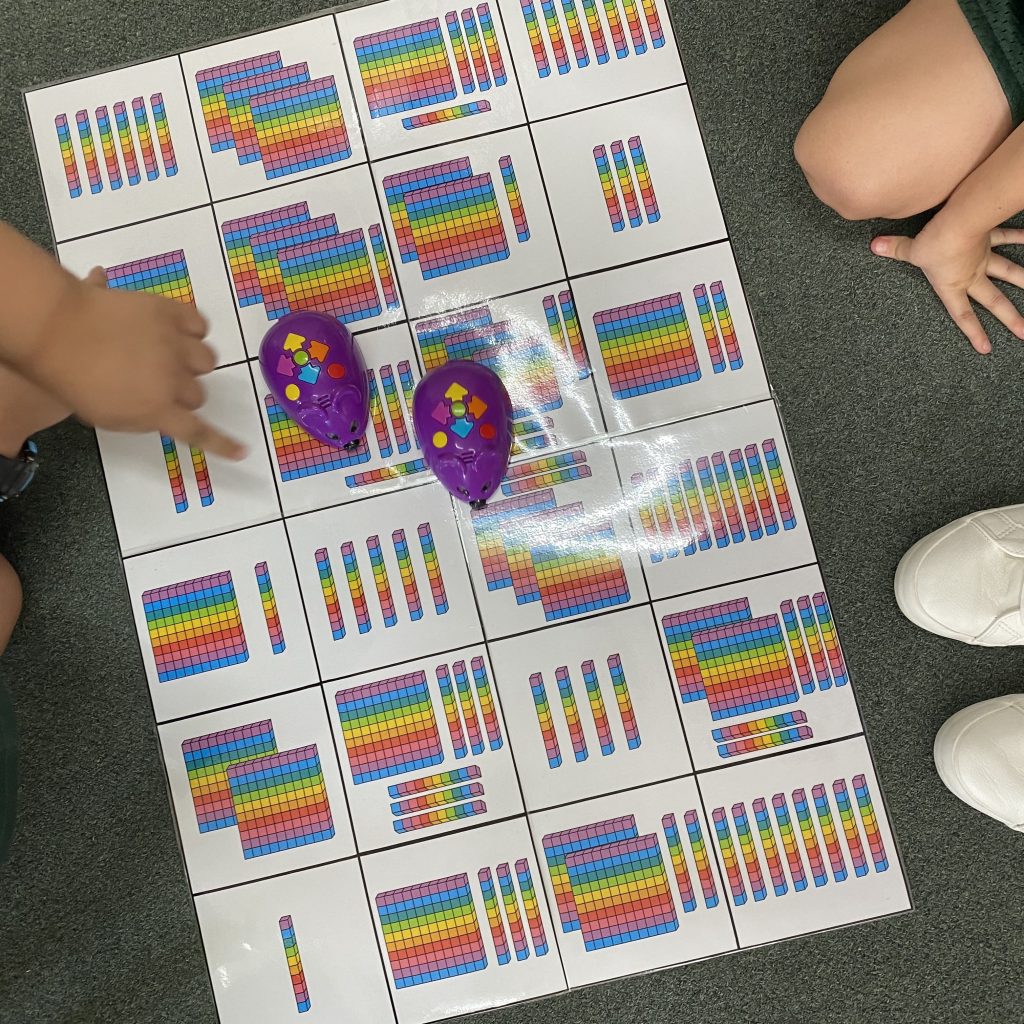
Technology can be difficult for schools to fund and in any sense, the robotics need to be respected by all users. A few rules I have my students practise when using the Robot Mouse are:
-
- Hold the Robot Mouse with two hands (one on top, one underneath.
- Walk, don’t run! You might drop your robot or step on someone else’s.
- Only use the Robot Mouse on the floor.
- Do not push and pull the Robot Mouse like a toy car.
- Turn the Robot Mouse off when finished to preserve battery life.
- Sharing is caring.
Having rules in place for the use of robotics in the classroom will also boost student ownership of the learning experience. Students will develop a respect and appreciation for the resources they are accessing and will show a higher level of focus on the activity in front of them.
Cross-curricula links

When it comes to robotics, finding meaningful cross-curricula links will deepen student understanding and help to avoid an extra workload on your shoulders. Identify areas of the curriculum that align first and then work towards approaching the concept from both perspectives. Work smarter, not harder. Be strategic and resourceful with your placement of robotics in your classroom curriculum. The Robot Mouse is versatile enough to follow chalk on concrete, marker on a flat whiteboard, drawings on scrap paper and a printed and laminated colour mat. Find what works for your classroom and I challenge you to implement one activity. I’m confident you’ll find the best way that works for you, allowing you to find passion for your lessons, ease on your curriculum and engagement for your students.

Featured Product: The Robot Mouse
How do you use The Robot Mouse in your classroom, we’d love to hear from you?
About the Author
Taylor is a Specialist Digital Technologies Teacher in a primary school setting. In her five years of teaching, she has found a passion for integrating a range of technologies into her classroom and strives to share these experiences with those around her. Follow Taylor along in her teaching journey on Instagram @taylorteachestech

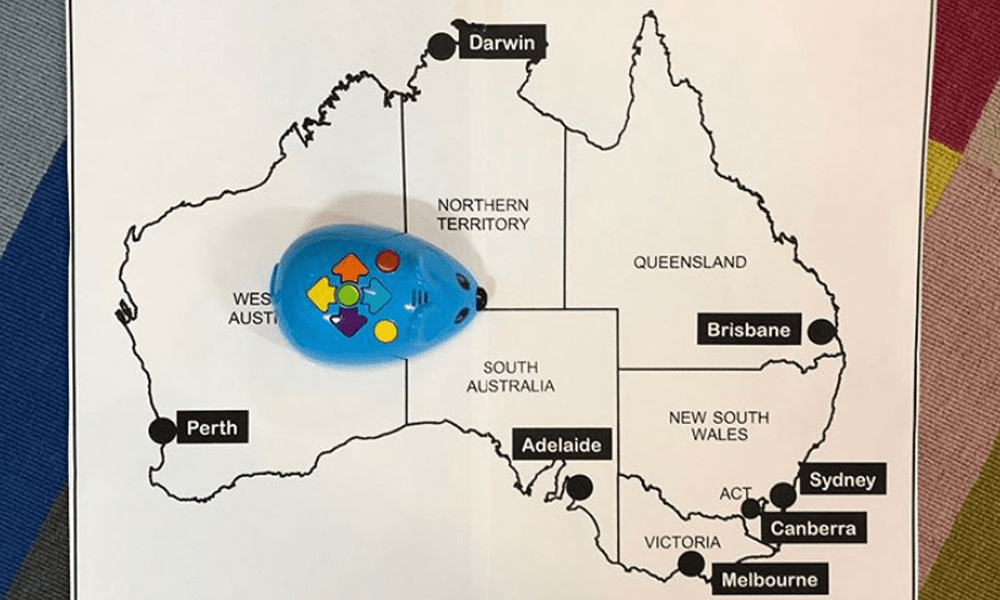

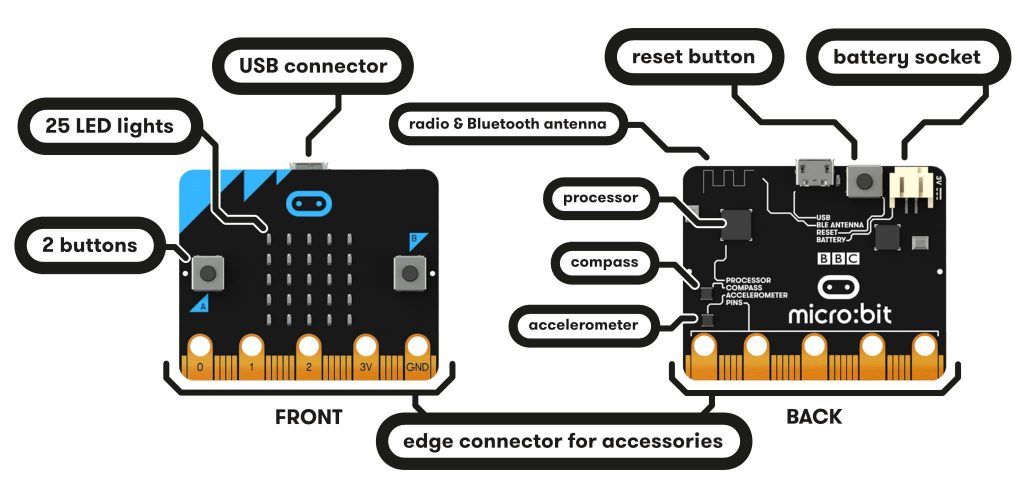
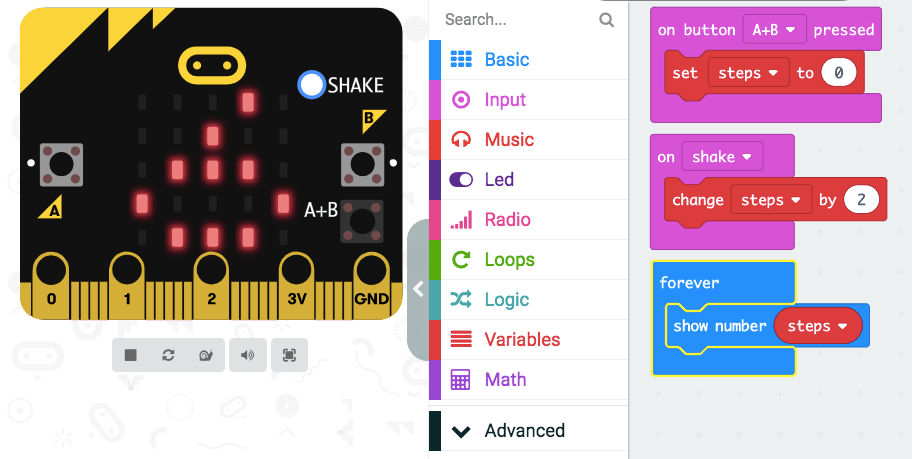
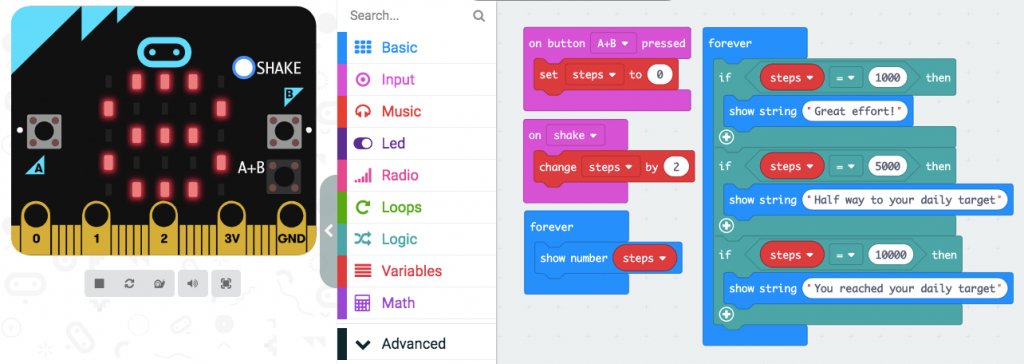

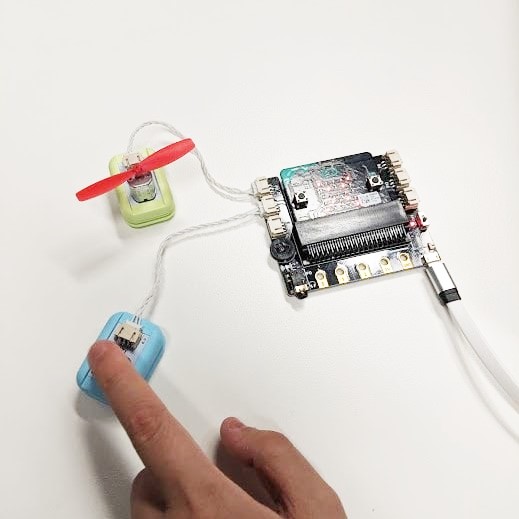




 Materials:
Materials: