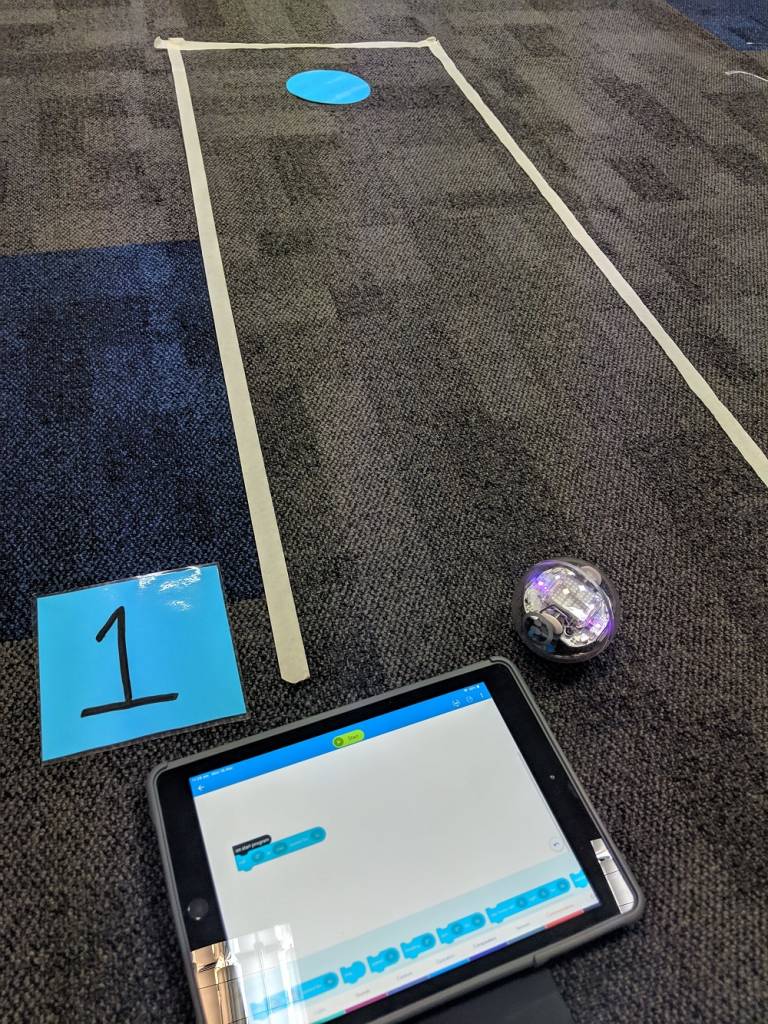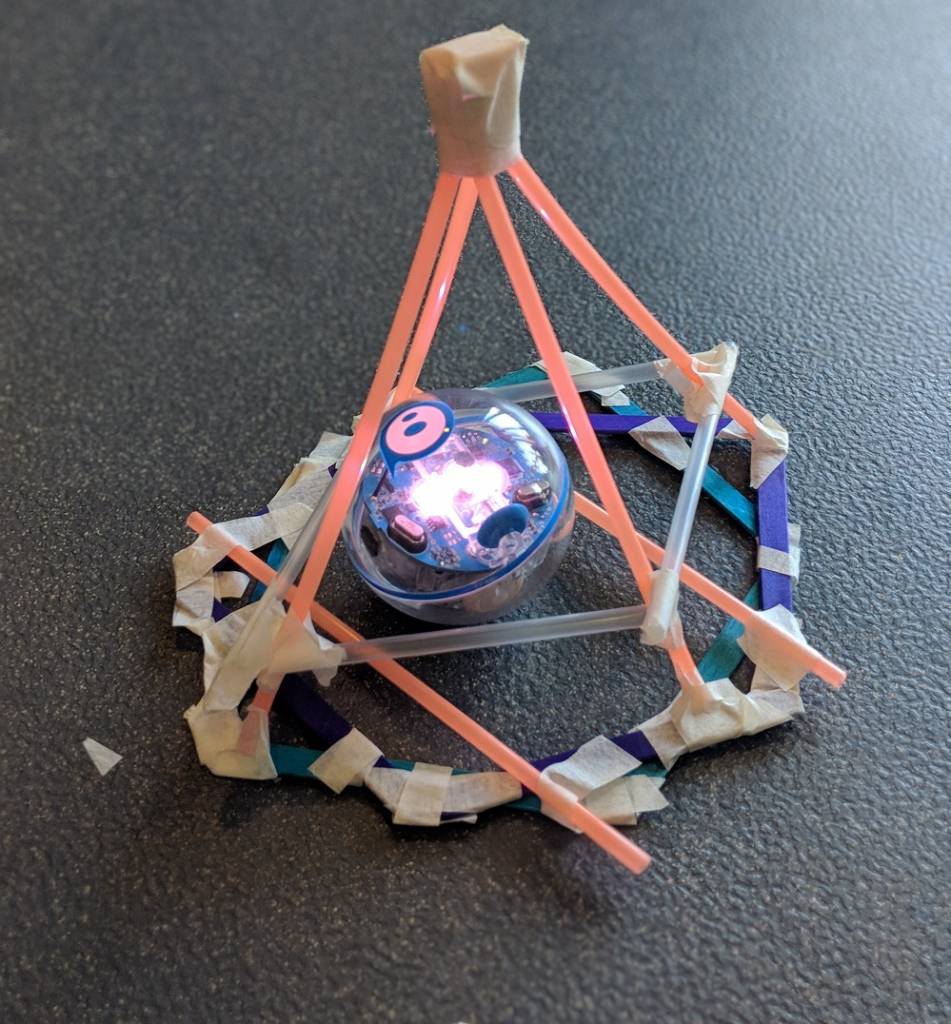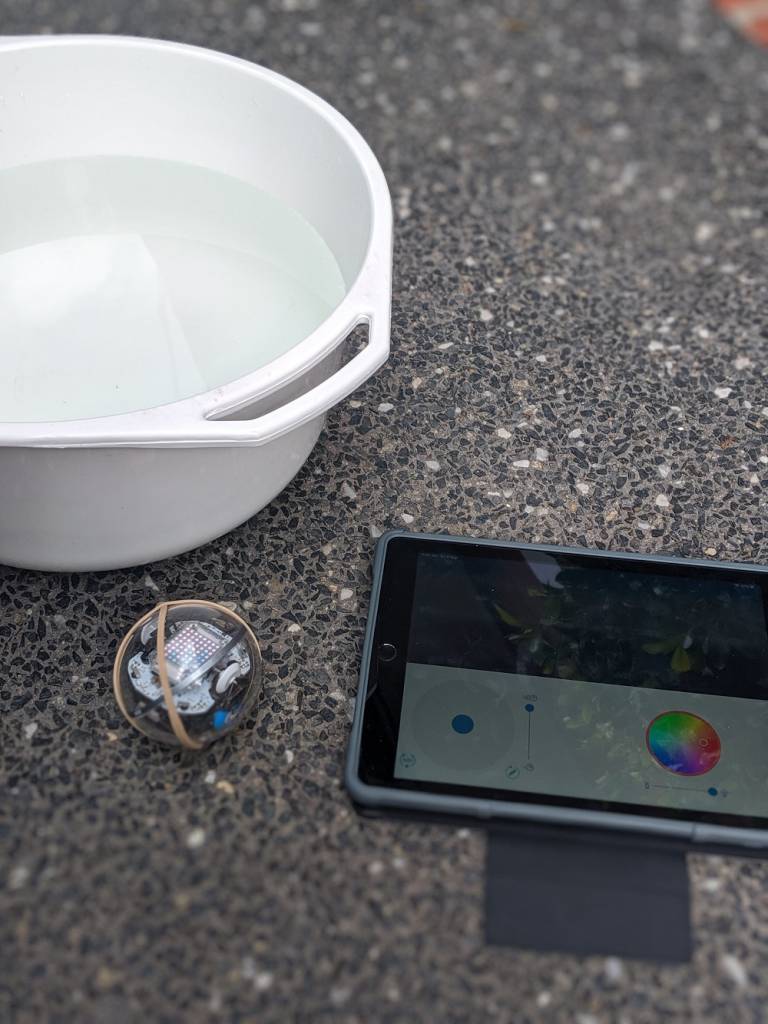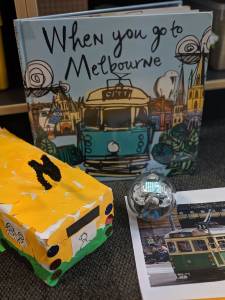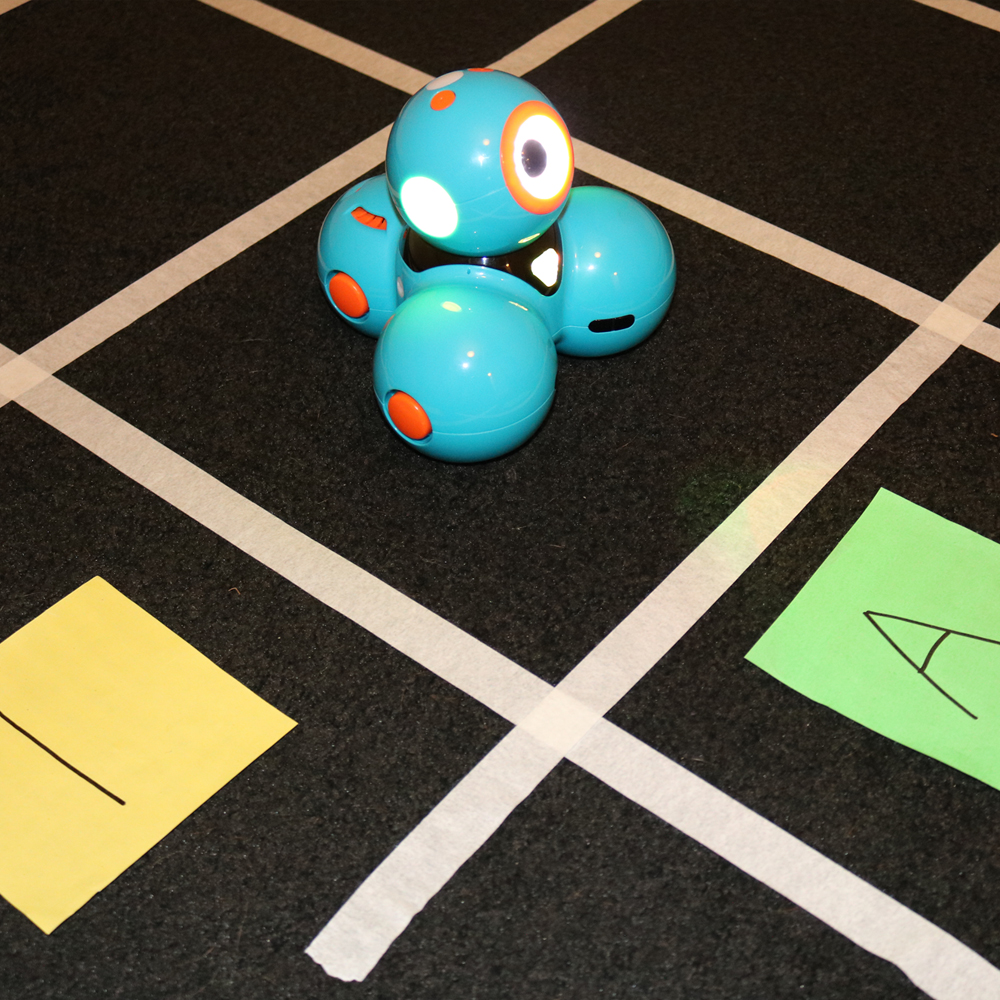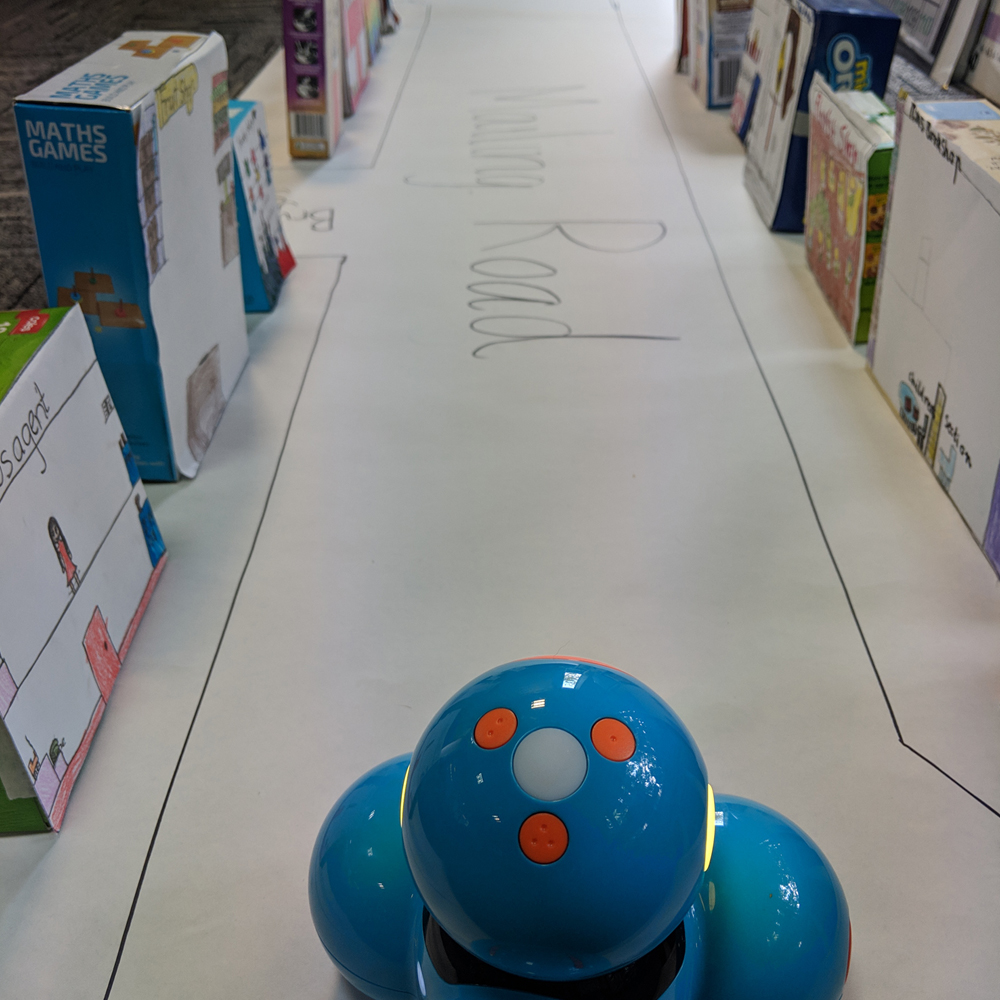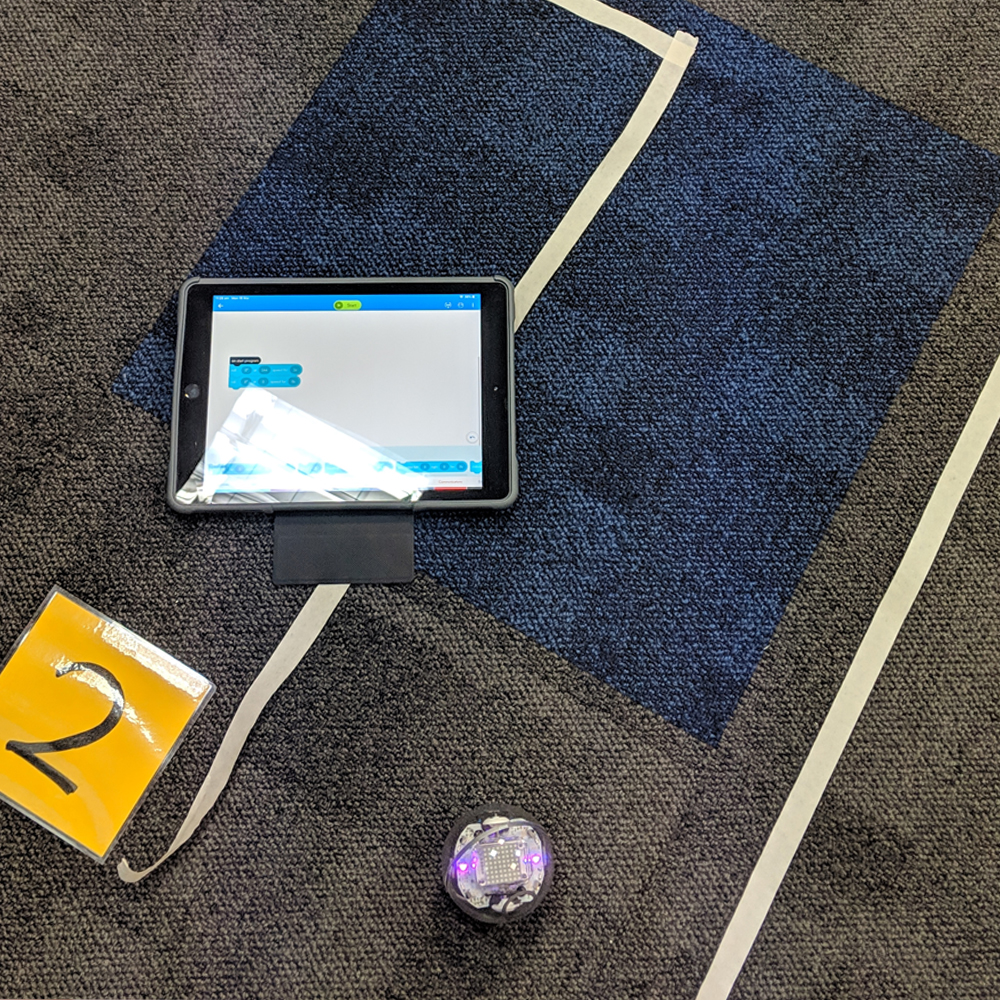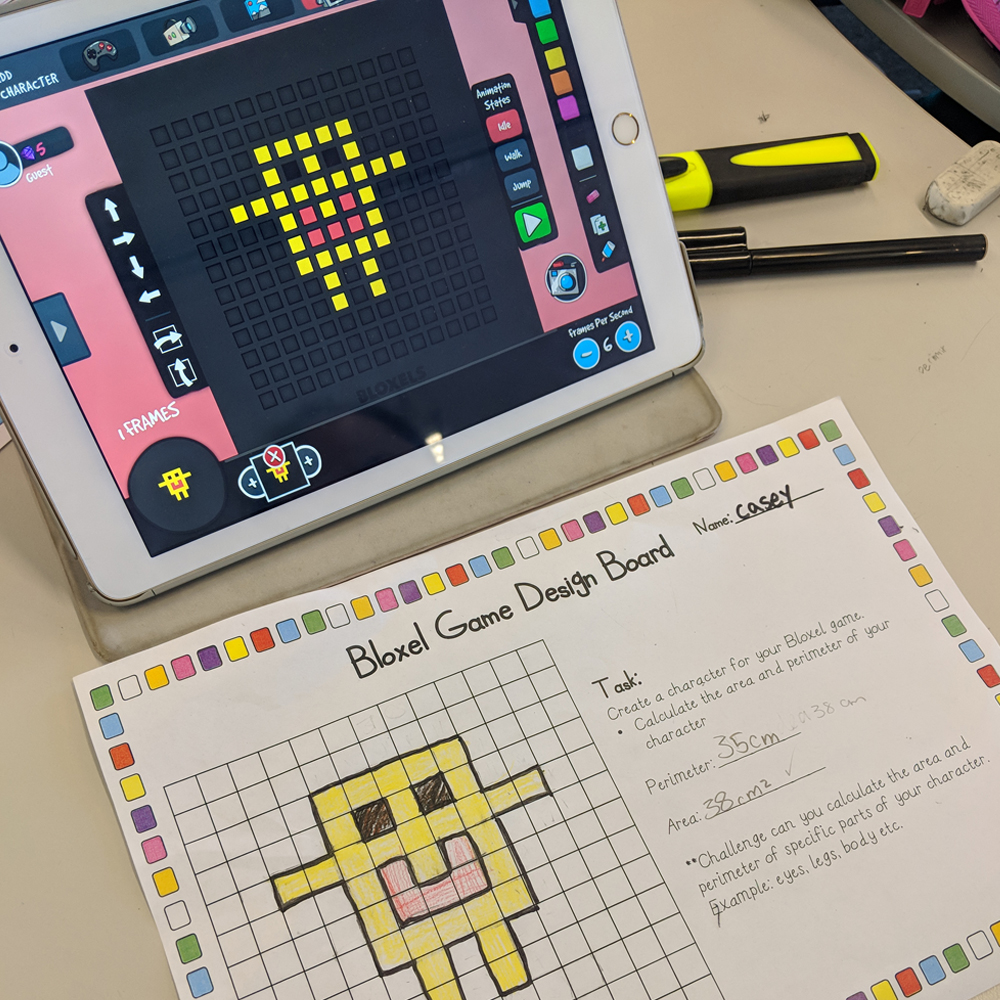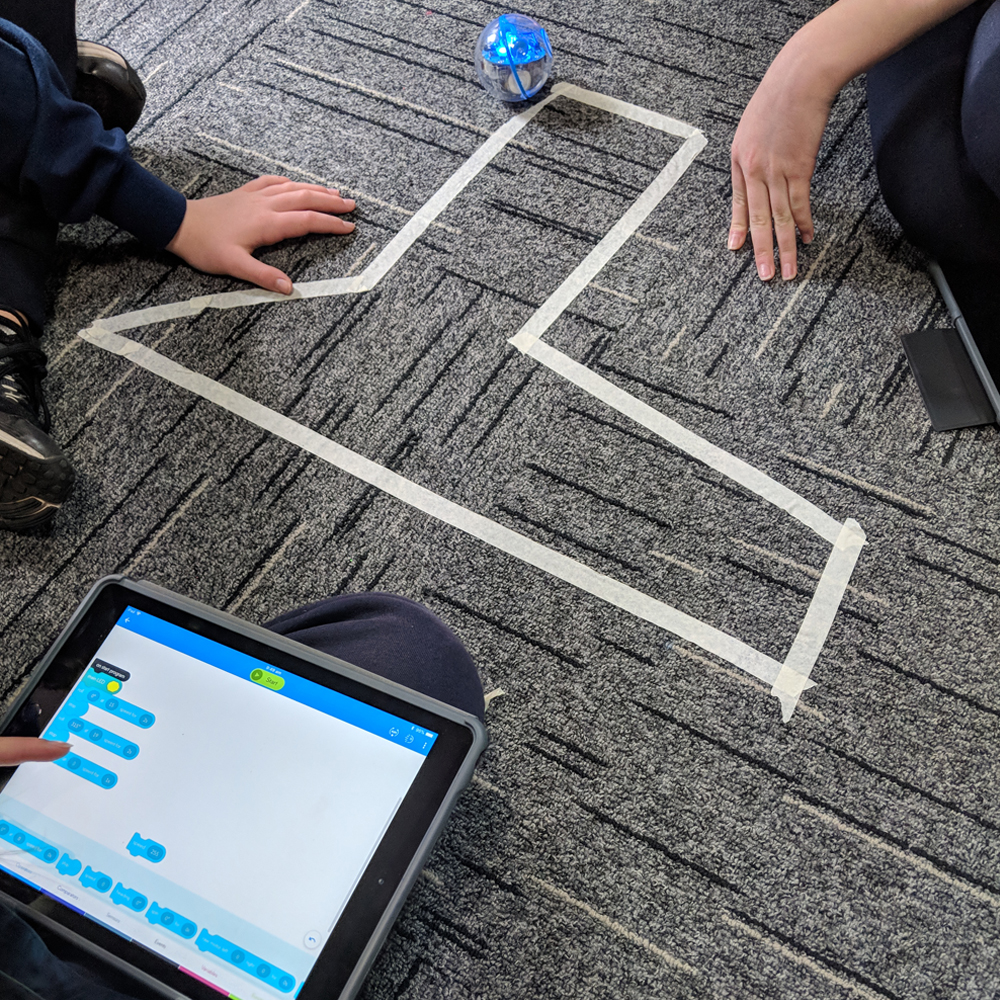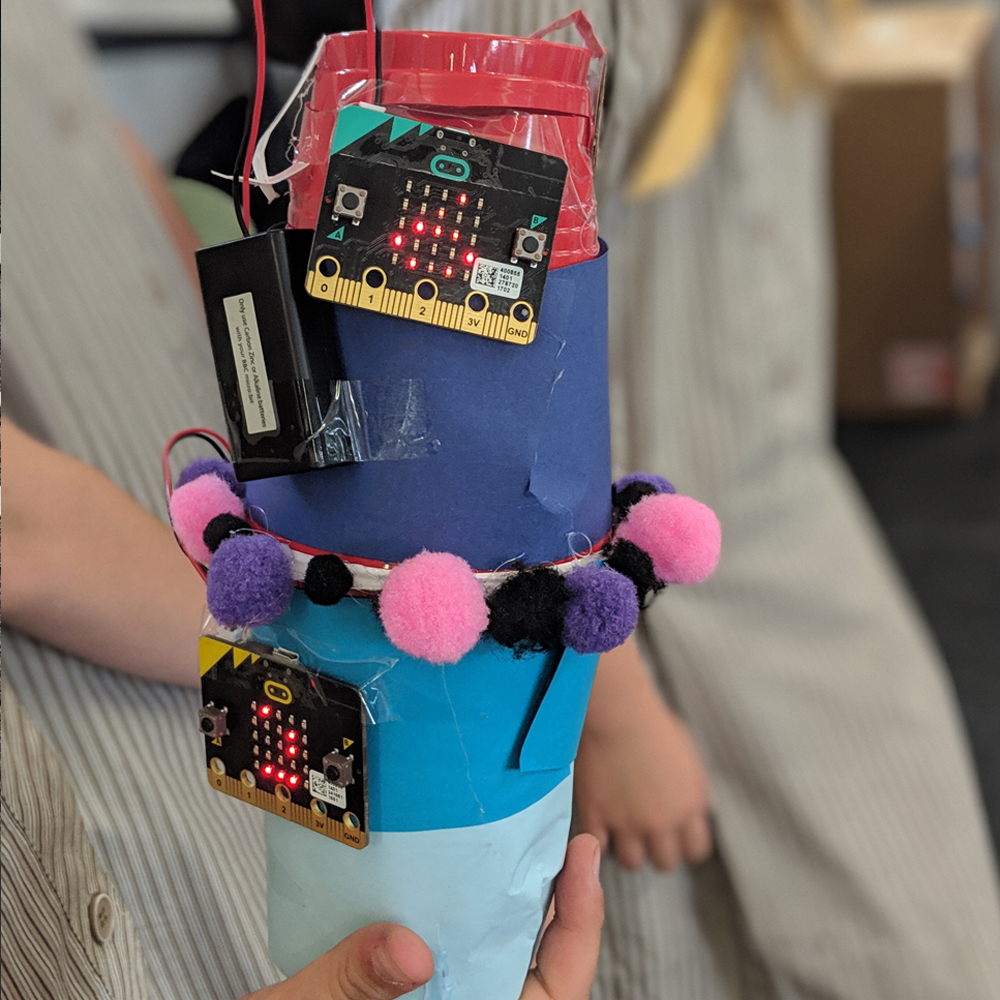Since the development of Sphero 2.0 and more recently SPRK+ and BOLT, Spheros have become one of the most popular tools in schools all around the world to teach students the fundamentals of coding and computational thinking. As these technologies continue to iterate and improve, so do the opportunities to empower our students’ learning experiences with creative lesson design.
Sphero has released a new product in Specdrums. The Specdrums are rings that connect via Bluetooth to the Specdrums MIX or EDU apps, to create and play music, sounds or recorded audio when the rings touch specific colours. The great thing with Specdrums is that the rings can pick up on colours on any material, plastic, paper and even the paint on walls, making their use very versatile in the classroom.
The two apps you can use with Specdrums are;
Specdrums EDU App
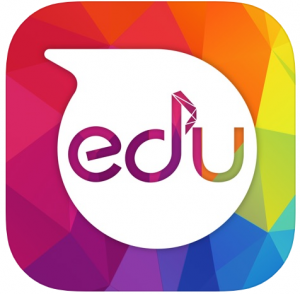
The Specdrums EDU app connects via Bluetooth to the Specdrums rings. It allows students to use the pre-programmed sound packs which include instruments, synths, strings, animals and sound effects. Students have the ability to create and record their own sounds. Students then link their sounds to specific colours, and when the Specdrums rings touch that colour the associated sound will play. When students have finalised their Specdrums colour codes they can be shared with others via the apps QR creator feature.
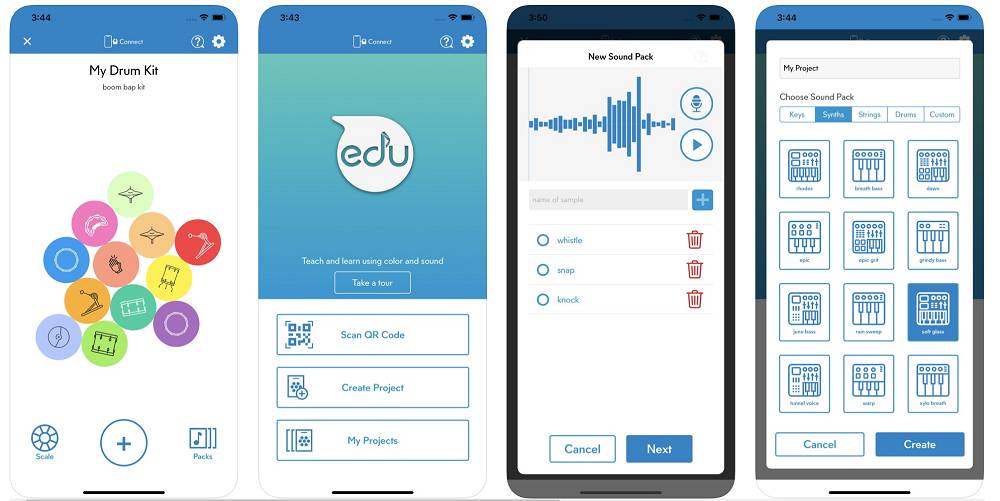
Specdrums MIX App
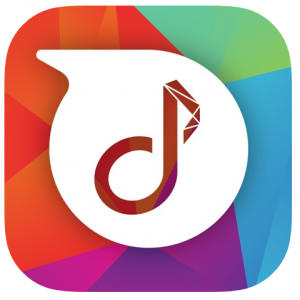
The Specdrums MIX app uses the Specdrums mat, which comes together with the Specdrums rings when purchased. It allows students to become their own DJ by exploring and creating their own musical remixes. Students have the ability to record their own voice and sounds that can then be played back when the ring touches the specific colours of the mat.
Sphero Specdrums was originally designed with the intention to create and produce music. Along with its use in the music classroom, Specdrums can be integrated and linked to other curriculum areas with creative lesson design. Here are some of my favourite integrated Specdrums lesson ideas;
Music
Students can explore and remix their own music by changing the colours to respond to notes and music scales in both the Specdrums EDU and the MIX apps. Within the EDU app students can click and select different instruments to play including the piano and stringed instruments, linking the notes to various colours which can be customised accordingly.
Boomwhackers Lesson:
Boomwhackers are eight polyethylene coloured percussion tubes perfectly tuned to the C major scale. As students learn about the specific sounds each note makes they can associate these with the various colours of the Boomwhackers. Using the Specdrums ring, students can then replicate these colours with the same scale.

ART
Students can bring their art masterpieces to life by creating sounds or recording explanations that are played when the Sphero Specdrums touches specific parts of their artwork.
Primary & Secondary Colours
When learning about primary and secondary colours, students can create art pieces and programme the Specdrums ring to pick up on colours within their art piece to explain their learning. For example, when the Sphero Specdrums touches a particular colour students can record themselves explaining what happens when that colour is mixed with another.

Feelings/ Emotions
Using a provocation such as the movie ‘Inside Out’ or the picture book ‘Feel A Little: Little Poems About Big Feelings’ by Jenny Palmer, students can learn about the various emotions we experience through coloured characters. Using the Sphero Specdrums, students can explain how they feel by touching the various colours with the Sphero Specdrums to explain their feelings. Students can create a remix of sounds and have other students try to guess what emotion they are trying to portray through the use of colour and sound.
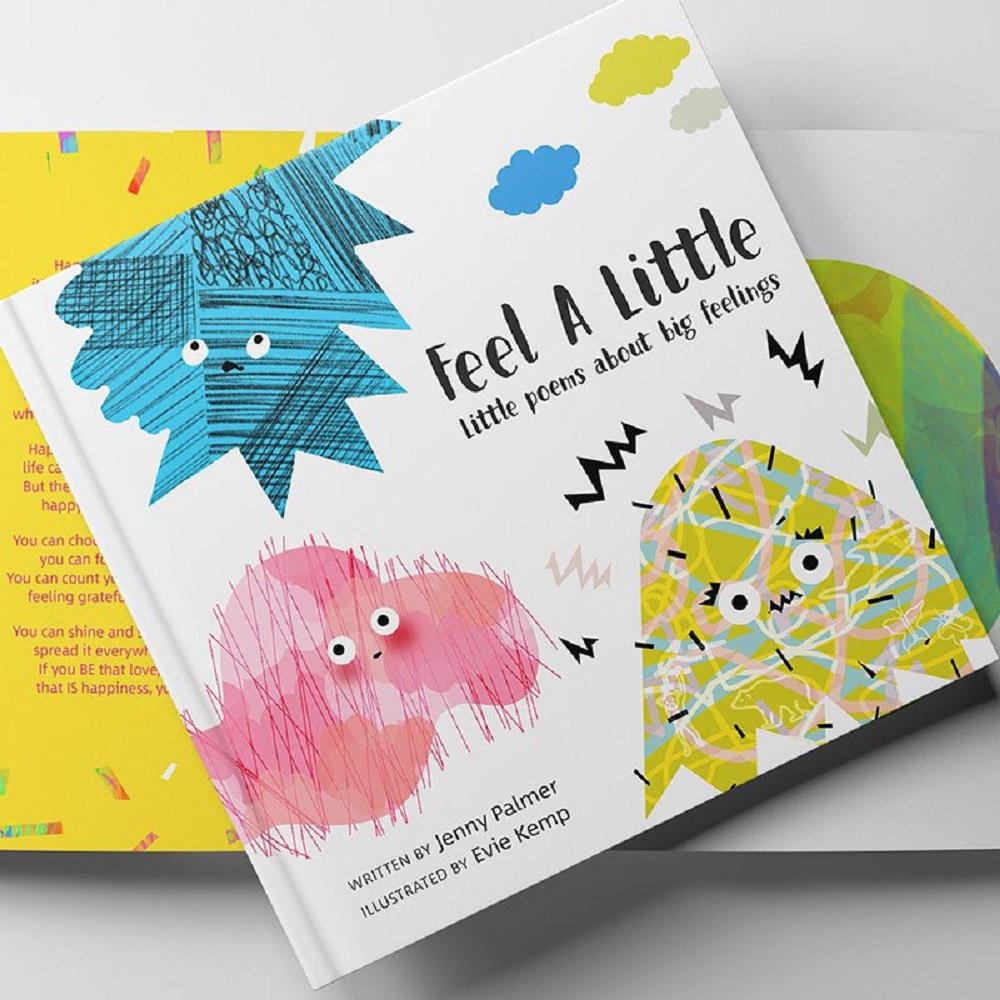
Unit of Inquiry – Melbourne
With creative lesson design there are many ways to integrate the Sphero Specdrums into your units of work.
Connecting to our Year 3 unit looking at the History of Melbourne, students used the Sphero Specdrums together with a Sphero Bolt to create a model of the city of Melbourne. Students researched information about the unique buildings in Melbourne and then used coloured dots to create an interactive model where others could listen to their researched explanation. (Read previous post to read about how the Sphero Bolt was used to move the trams through the city)
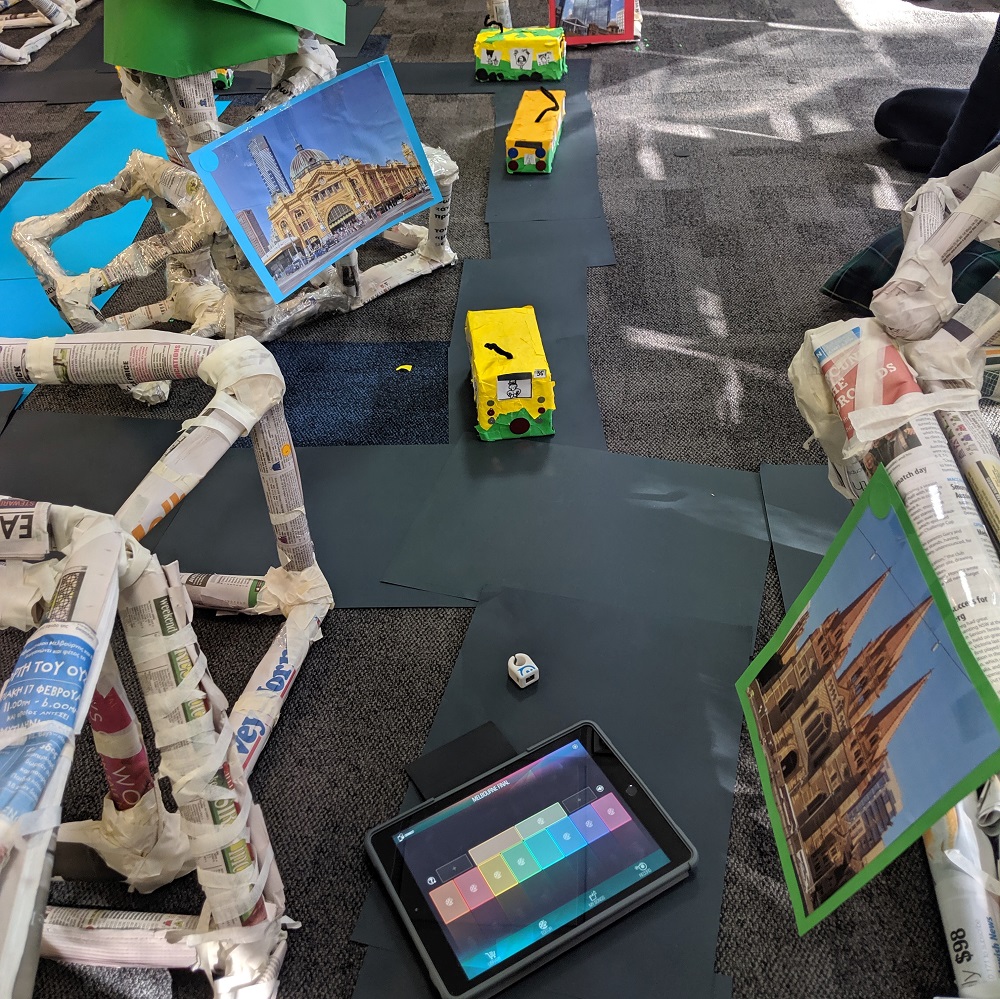
Interactive Posters:
Students create posters or brochures all the time to showcase their learning on a range of topics. Using the Sphero Specdrums, students can enhance their completed product by recording themselves read and explain each key informative aspect of their work for others to listen and learn from. Here are two examples of interactive posters;
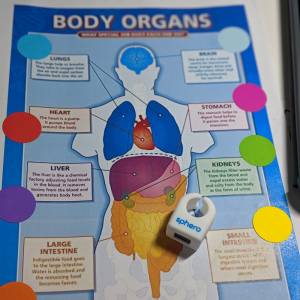

There are so many ways to use the Sphero Specdrums in the classroom. This new technology has only been available for a very short period of time and is continually being developed and improved to transform teaching and learning in our classrooms.
How have you used the Specdrums in your classroom? We’d love to hear from you!
About the author
Eleni Kyritsis is an award-winning Year 3 teacher and Leader of Curriculum and innovation from Melbourne, Australia. Eleni facilitates professional learning workshops around the world that focus on unleashing creativity and curiosity in classrooms. You can contact her at elenikyritis.com and @misskyritsis