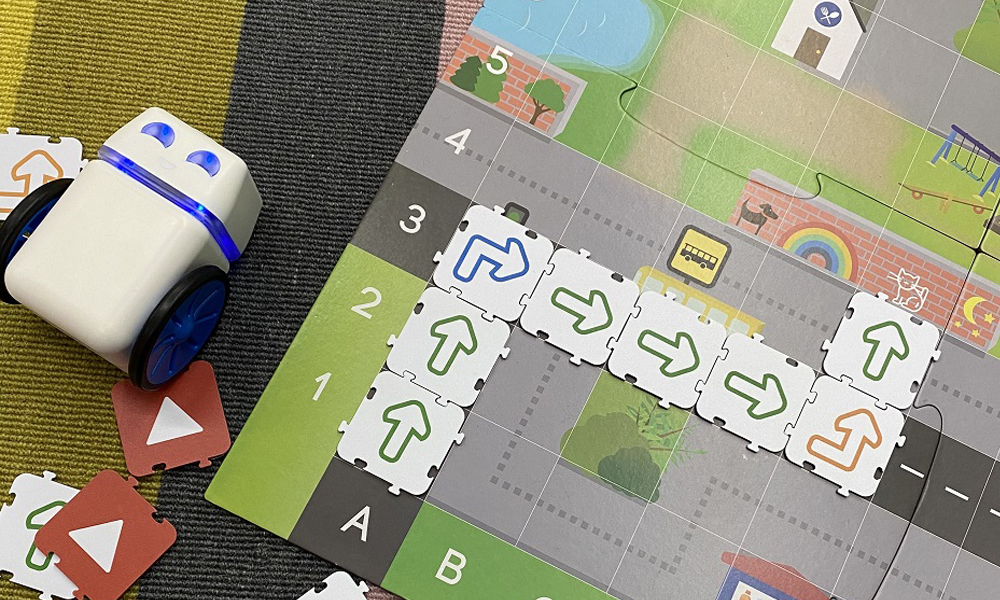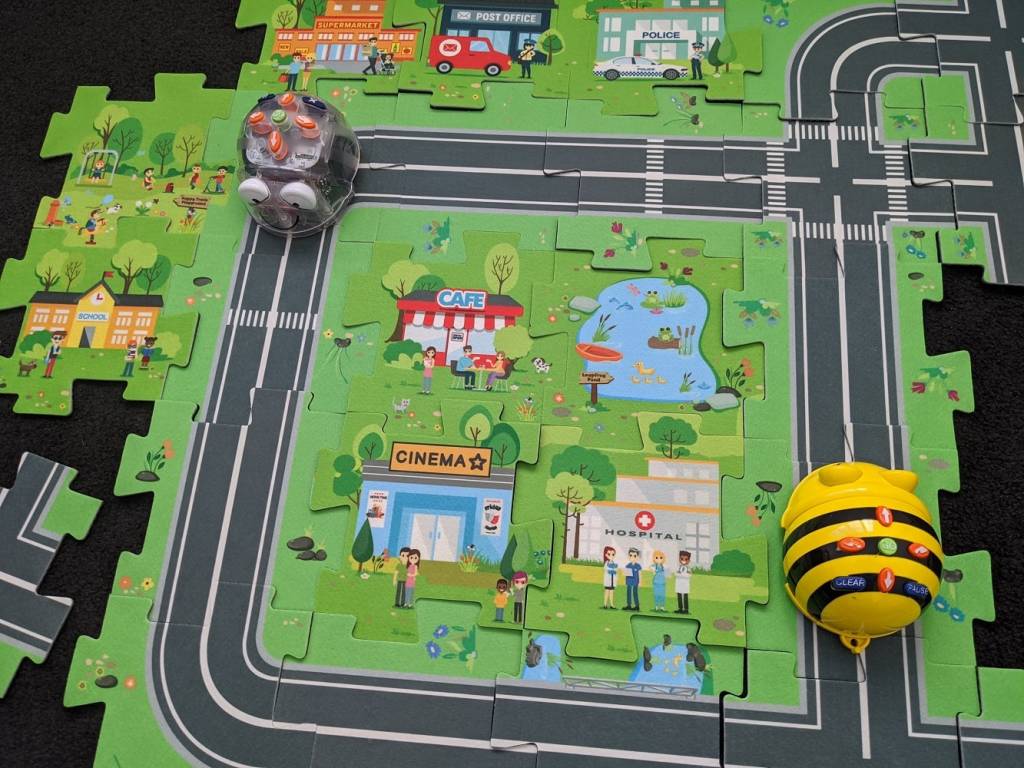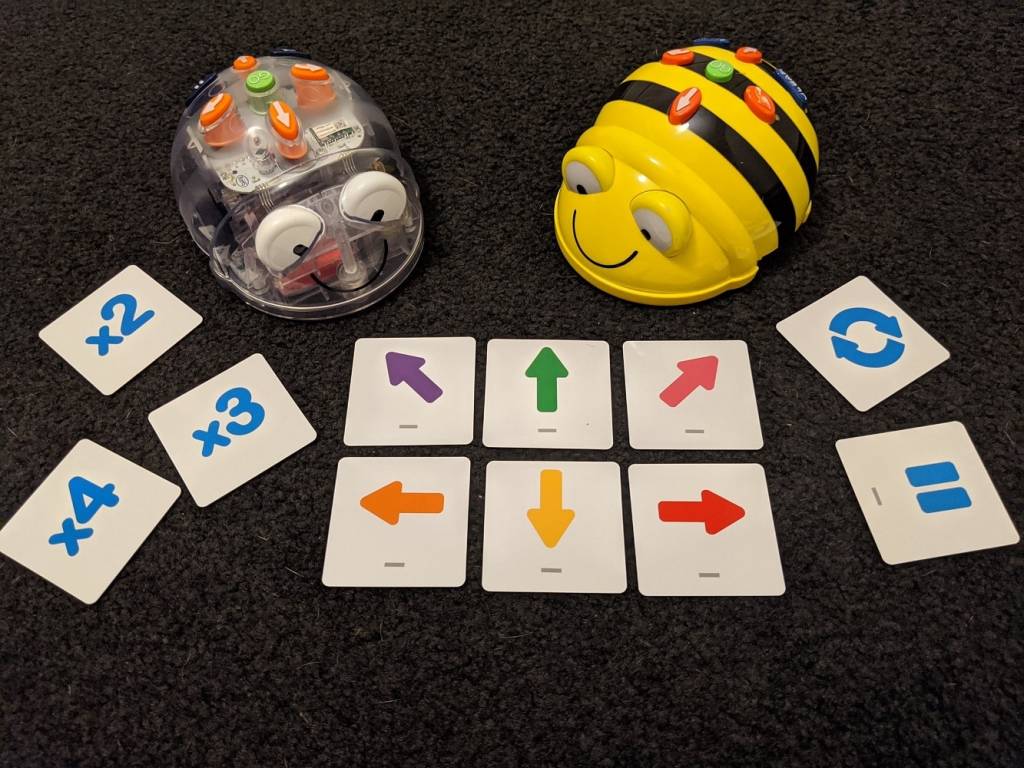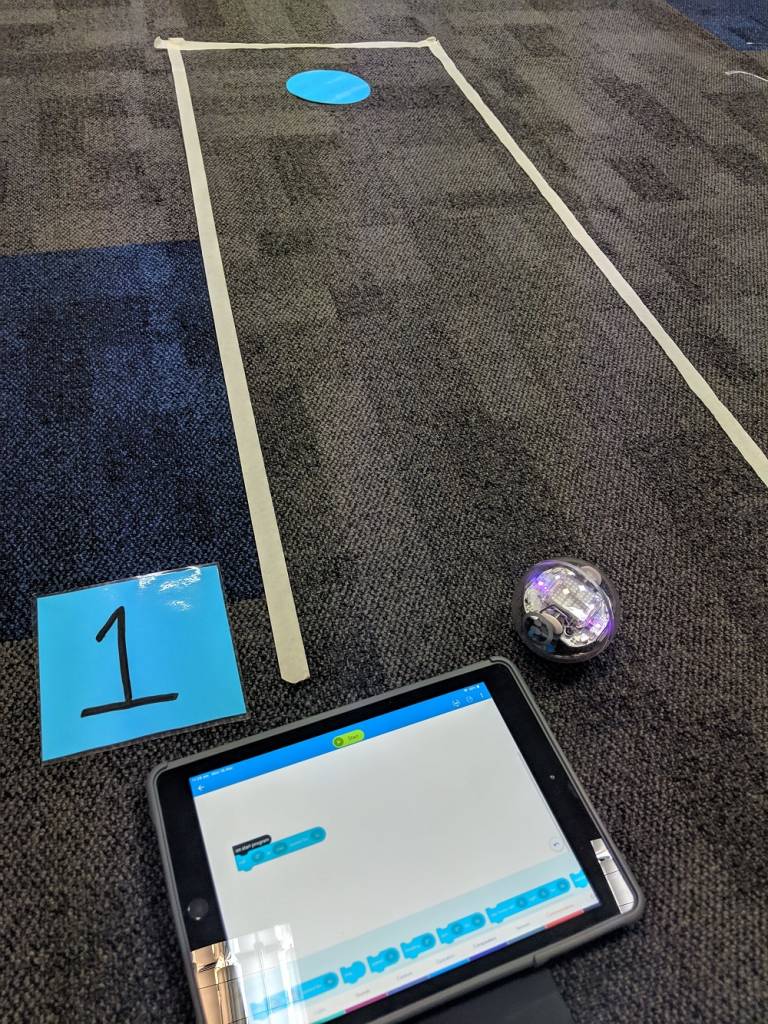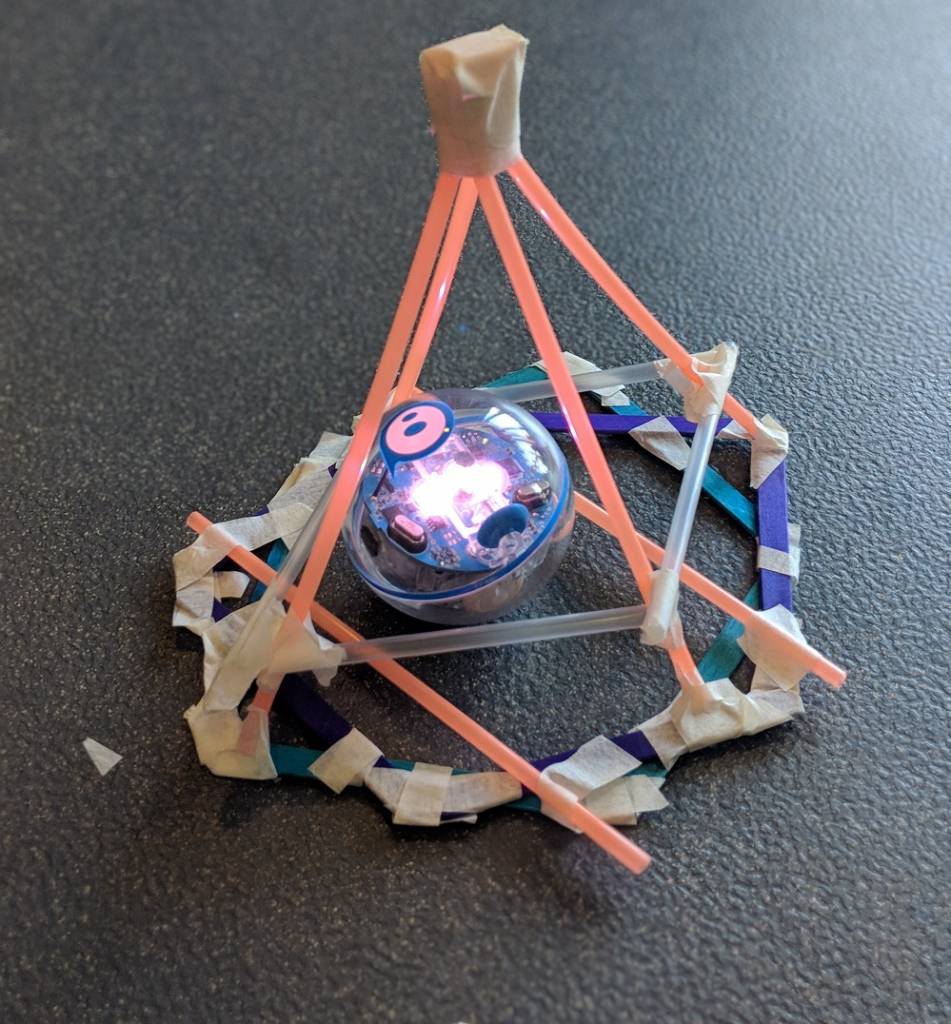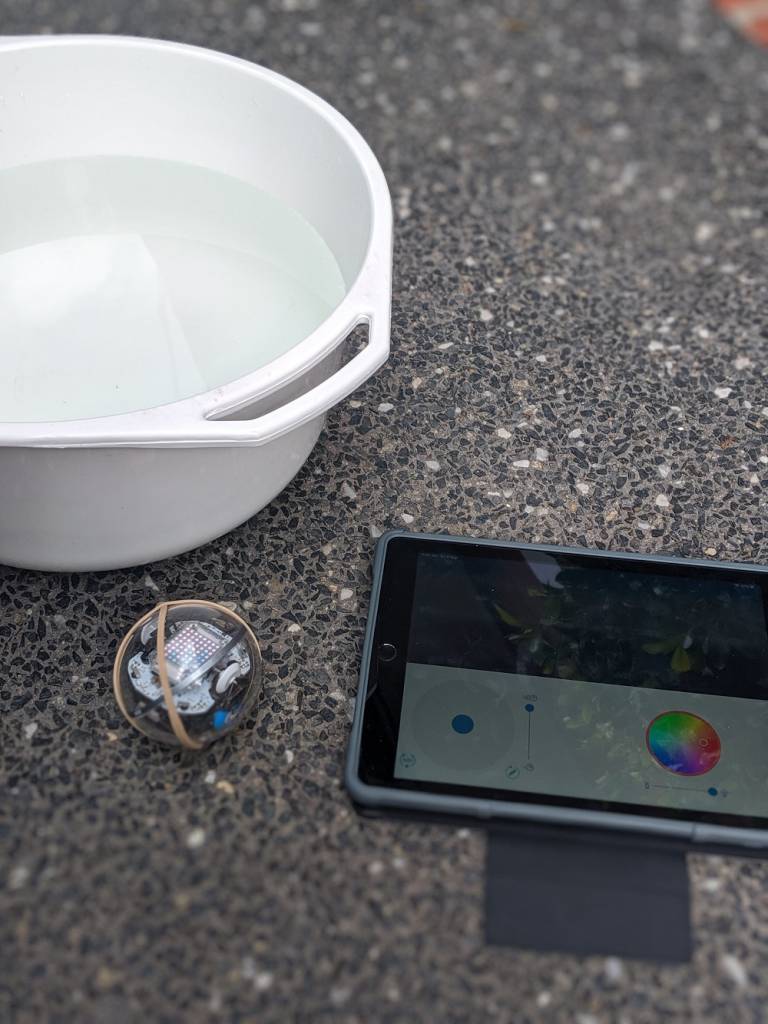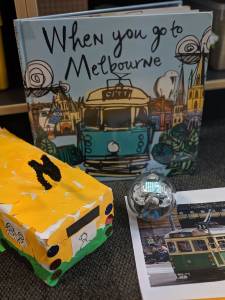Finding the right Digital Technologies resources for your classroom can be tricky, especially when there are so many to choose from. This blog post is going to put a special spotlight on one resource that may help to support your curriculum and engage your young learners. Let me help you take the guesswork out of selecting a robotic resource to support your early years classroom!
Firstly, let’s think about the curriculum. The Australian Curriculum Achievement Standard for Digital Technologies in the Foundation-Year 2 band states, ‘Students design solutions to simple problems using a sequence of steps and decisions.’ Digging deeper, the Processes and Production Skills Content Descriptors encourage students to ‘Follow, describe and represent a sequence of steps and decisions (algorithms) needed to solve simple problems (ACTDIP004)’.
Directional sequencing is an important step towards more abstract coding and programming that develops in the higher bands of the Digital Technologies curriculum. The concept of directional sequencing can quite easily be coupled with the Mathematics discipline and the Numeracy General Capabilities. Finding meaningful ways to integrate approaches to learning is a key indicator of working smarter, not harder. But how can we make this meaningful and relevant in an everyday classroom?
Introducing Kubo!
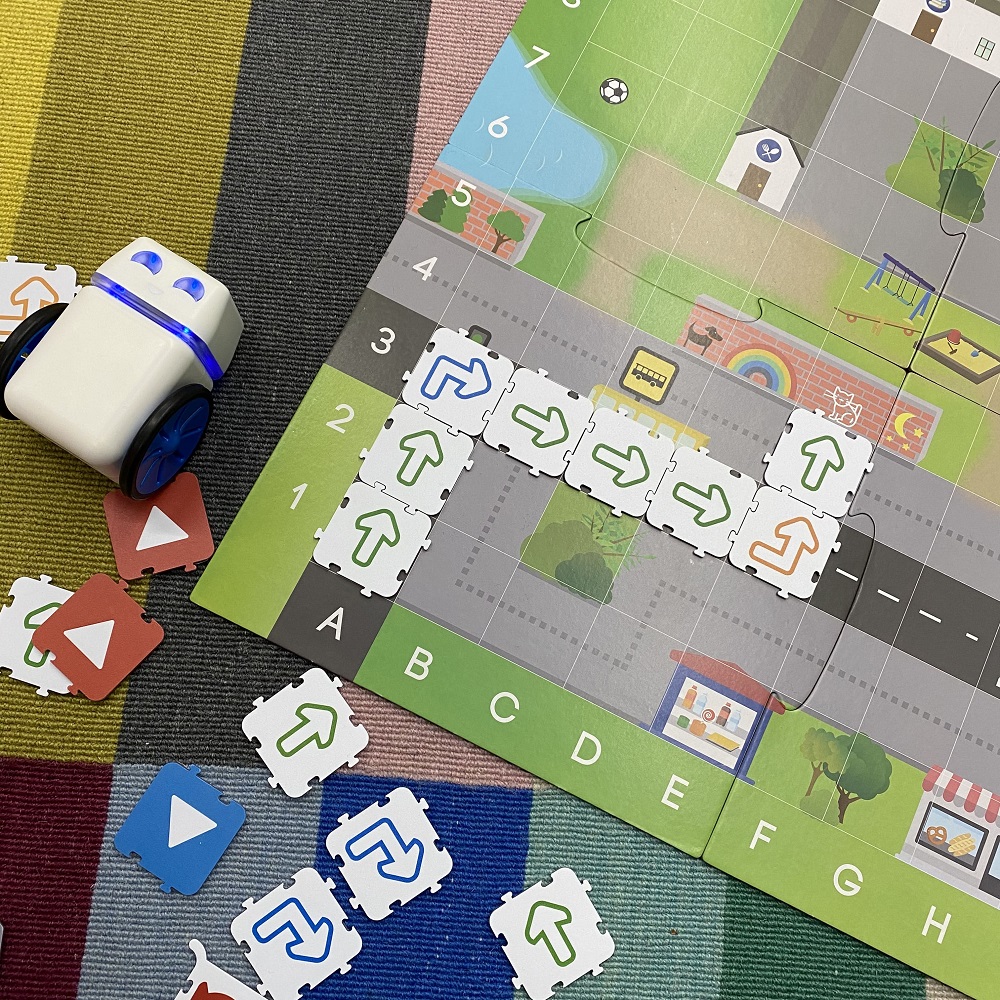
Kubo is not only a fantastic support for directional sequencing, but it can also be used to extend basic sequencing skills to include iteration. Plus, he’s super cute. Kubo uses unique technology, puzzle-like TagTiles® and colour activity maps to provide playful access to the Digital Technologies curriculum and engaging activities for students.
In my specialist Digital Technologies lessons, I use a range of digital and unplugged resources to approach the concept of sequencing. Providing a range of activities builds comfortability in the discrete skills and capabilities we intend to pass on to students. Kubo is quickly becoming a crowd-favourite activity!
In particular, the ability to record and play back sequences of code has maintained high engagement in our lessons. The activity shown below illustrates a sample line of code that has been created and recorded by the robot. It’s as simple as building the line of code, placing the ‘record’ TagTiles® at the beginning and end and allowing Kubo to roll over the top to memorise the code. Then, simply move your Kubo onto the mat and discover the successes of the sequence. This activity has flexible differentiation, where students can begin with simple lines of code and then continue to extend as their skillset increases to lengthen the code or to include iterations.

A new rotational activity that I’ve been incorporating with my Year 2 classes is called ‘Kubo Challenges’. This includes students using challenge task cards to sequence their Kubo robots to ‘collect’ various items on the town map or reach various alpha-numeric grid references. Students use their iPads and digital portfolios to take video evidence of them completing each challenge task card. This is increasing student ICT General Capabilities and providing an easy way for myself to flick through the various work samples of a large number of students within a cohort. Additionally, publishing this evidence to a digital portfolio provides students with a platform to reflect and build on previous learning experiences.
Incorporating the alpha-numeric grid referencing is also a great way to add value to the lesson by touching on the Numeracy General Capability. Students can refine their understanding of location and transformation and activate prior knowledge of concepts within the Mathematics curriculum. Click here to download a free copy of the challenge cards I use.


I like to partner students up for these Kubo Challenges to encourage teamwork, peer support and resilience. This is an enjoyable rotation for the students to participate in and, better yet, it’s super simple and resourceful to set up each lesson. After investing in a few ‘training lessons’ for the students to understand the procedures, techniques and expected behaviours, this rotational activity now simply runs itself.
Inside the Kubo product box you will receive a range of TagTiles®, Micro-USB charging cord, easy-to-store coloured activity map and the Kubo robotic device. The Micro-USB attachment makes storage while charging very simple and compact. Kubo also have a YouTube channel with plenty of tutorials for setting up, implementing and extending on coding concepts.

Robotics resources may be difficult for schools to fund and in any sense, the robotics need to be respected by all users. A few rules I have my students practise when using the Kubo are:
-
- Hold the Kubo with two hands (one on top, one underneath).
- Walk, don’t run! You might knock over, drop or step on a robot.
- Do not push and pull the Kubo like a toy car.
- Always count and place the TagTiles® back in the container neatly.
- Sharing is caring.
- Always charge the robot when finished.
Having rules in place for the use of robotics in the classroom will also boost student ownership of the learning experience. Students will develop a respect and appreciation for the resources they are accessing and will show a higher level of focus on the activity in front of them.
Selecting the right robotic device for your classroom can be overwhelming. I recommend checking out the Kubo information and videos available on the MTA website if you’re interested in giving Kubo a go! Finding resources that support meaningful engagement within the field of Digital Technologies is key for the effective implementation of the curriculum. Find what works for your classroom and I challenge you to find further cross-curricular links you can make with the technology you have. I’m confident you’ll find the best way that works for you, allowing you to share the passion you have for your lessons with your students.
Featured Product
About the Author
Taylor is a Specialist Digital Technologies Teacher in a primary school setting. In her five years of teaching, she has found a passion for integrating a range of technologies into her classroom and strives to share these experiences with those around her. Follow Taylor along in her teaching journey on Instagram @taylorteachestech